How to Translate WordPress Theme Using Loco Translate
Nearly anyone can use WordPress, along with its host of useful features. However, it’s a whole different story if English is not your first language or you don’t speak it, to begin with. If you’ll notice, the majority of available plugins and themes for the platform have instructions in English and most of their developers do not give an option to translate them into other languages. But that is about to change.
Luckily, you will no longer have to miss out on some of the best premium and free WordPress products if you’re not a fluent English speaker. There are a couple of methods that allow you to translate the plugin or theme of your choice. This means that if there’s a need to, you will be able to read and clearly understand its documentation and actual dashboard area.
One of the ways you can translate your themes and plugins is by using Loco Translate. The free WordPress plugin is quite intuitive and will translate any of your favorite plugins or theme right on your WordPress dashboard.
What Exactly Is Loco Translate?
Before we go into details on how you can use Loco Translate, let’s have a quick look at it first to give you an idea of what it can offer you. Before we go into details on how you can use Loco Translate, let’s have a quick look at it first to give you an idea of what it can offer you.
As mentioned, the plugin is available for free and is for anyone searching for a unique translation solution. It enables you to edit themes, plugins, and other WordPress translation files. This makes the tool very practical and efficient, especially for those looking for ways to translate their WordPress plugin or theme into a specific language aside from the original one that it comes in.
Moreover, it features localization tools that you can use to generate templates and extract strings. Hence, developers who may need a bit of added functionality will find Loco Translate beneficial as well.
Some of the notable features of Loco Translate include:
- Translation editor
- Language directory
- Language file updates
- PO file editor
- PO backups
- Built-in WordPress local codes
So if you want to translate your WordPress website into a different language, you can rely on this plugin to do it for you. In fact, Loco Translate may very well be one of the best options you have today. And with that in mind, let’s go right ahead and see how everything is done.
Steps On How To Use Loco Translate
Step 1: Download and install the plugin
You’ll be glad to know that Loco Translate is extremely user-friendly.
To install it navigate your way to Plugins > Add New. Search for Loco Translate.
From there, choose to Install Now. After installation, activate it by clicking Activate. It will now be visible to you in your WordPress admin dashboard area labeled as Loco Translate. The plugin is now ready for use on your site.
Once activated on your dashboard, you will have the following options:
- Translations Options: This option enables you to modify your files and settings.
- Manage Translations: here you will be able to translate the plugins and themes of your WordPress website into the language you want.
Step 2: Set your default language
All your installed WordPress plugins and themes on your blog or site will come with several languages built within it. A previously mentioned, most of these will only use the English language. Nevertheless, while others have plenty of available languages, some will only have two or three at the most.
To successfully translate the language of your theme into your preferred language, you need to verify that it can support that particular theme or plugin, to begin with. Do this by going to the dashboard and select Settings > General.
Then, scroll all the way down to the bottom where you will see the Site Language dropdown menu. The language at the top of the dropdown menu is the current language of your blog or website. This is most likely English. The dropdown menu will also show both the other languages installed on your site and those available for installation.
If the Installed category does not include the language you want to translate your plugin or them into, you have to choose it from the dropdown menu. Once selected, click Save Changes. The new language you chose will now be set as your site’s default language.
Do not forget to save any changes you make for it to work.
Step 3: Start the theme or plugin translation
After setting up your preferred default language, you can start translating your plugins and themes.
To do this, Go to Loco Translate tab located in your WP dashboard and select the theme or plugin you want to translate. The translation or editor screen will show two components. The upper section is the Source text which will have some original strings. Meanwhile, the lower section is where you’ll see the current strings that Loco Translate is translating into your chosen language.
You also have an option to translate each of the strings together or only some which you deem is necessary or suitable. When the plugin is done translating, click the Save button. Your plugin or theme should be set and translated by now.
The plugin’s editor section will provide you with an array of information, such as the following:
- The language you are translating into
- Number of strings available for translation
- The percentage of translated strings
- A list of strings to choose from for translating
- The sections for actually translating strings
- A comment section
Keep in mind that all the strings you chose to translate will be shown on the front-end of your site for your visitors to see.
How To Create A New Language File
Most of the plugins and themes is already translated to multiple languages. By opening theme or plugin in Loco Translate tab, you can see if the language you are looking for is available.
If the theme or plugin you are using is not translated to your language yet, you can add a new translation by creating New Language or use Upload PO file option, if you already have the PO file ready.
You must be able to view all your WordPress plugins and themes in your own language to fully understand how it works and make the most out of it. Also, the online world is becoming more and more competitive. Hence, you have to provide the majority of your audience with an entire user experience. That means not only translating your content but the strings that appear across your site that are linked with your plugin or theme.
Aileen Cuaresma
Aileen is a Technical and Creative writer with an extensive knowledge of WordPress and Shopify. She works with companies on building their brand and optimizing their website. She also runs a local travel agency with her family. On her free time, she loves reading books, exploring the unknown, playing with her two adorable dogs, and listening to K-pop.
Create beautiful blurbs with Divi Flip Cards
Let’s celebrate! We have a sweet deal for you! You can get the best flip box plugin for Divi with a 10% discount! Use the coupon code DFC10 at checkout!

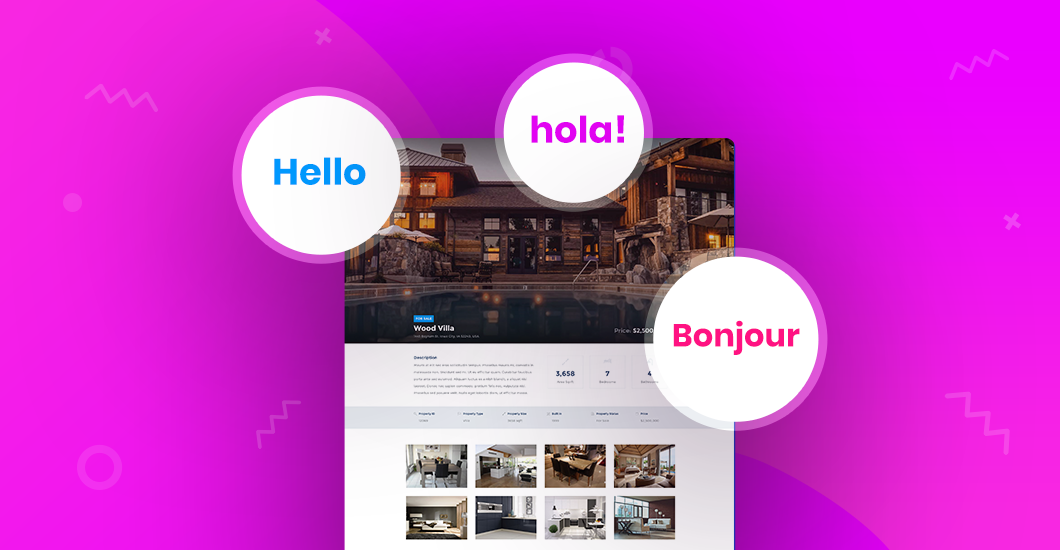


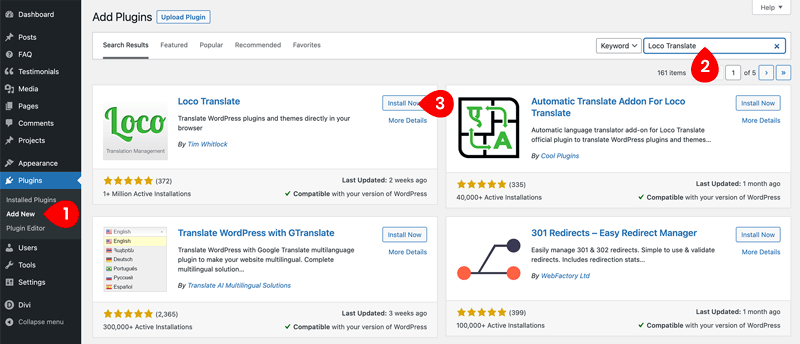
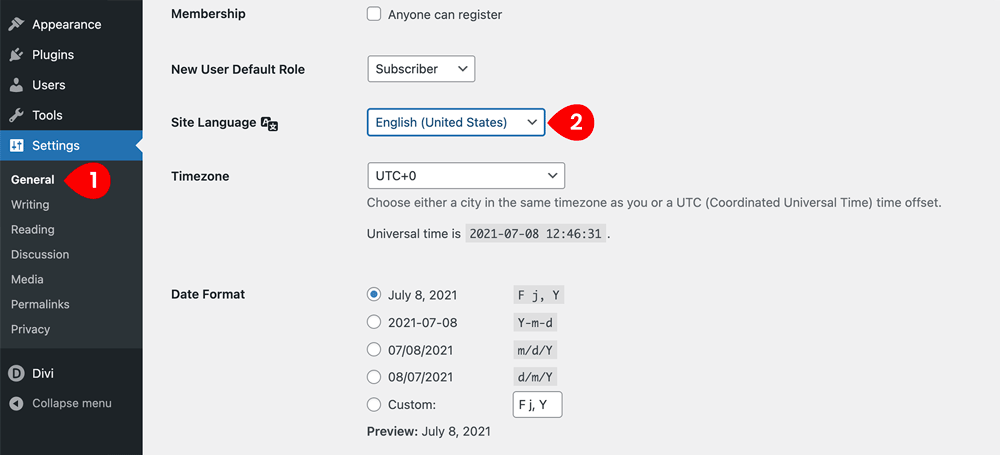
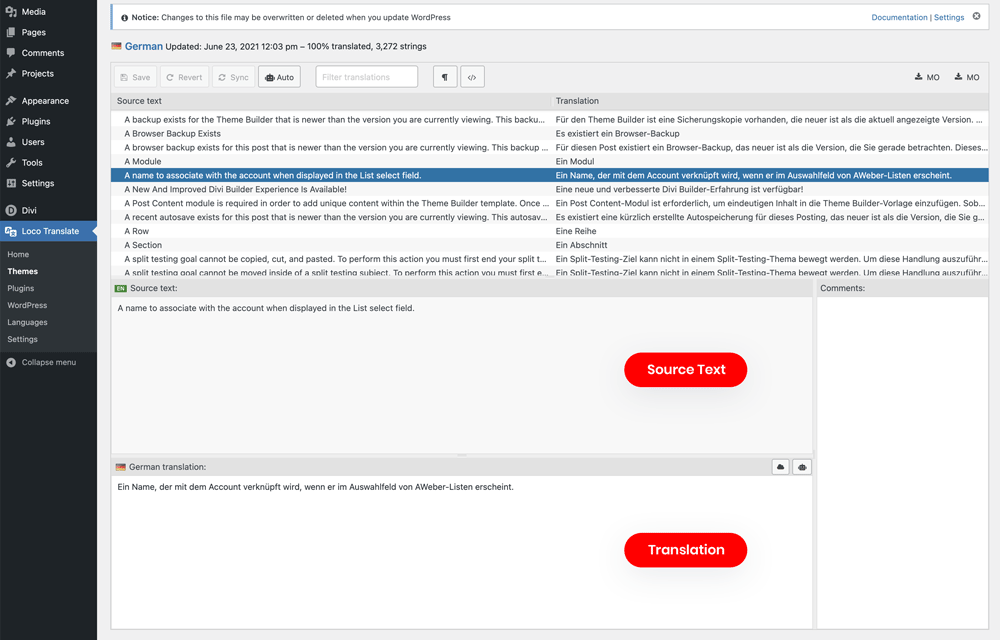
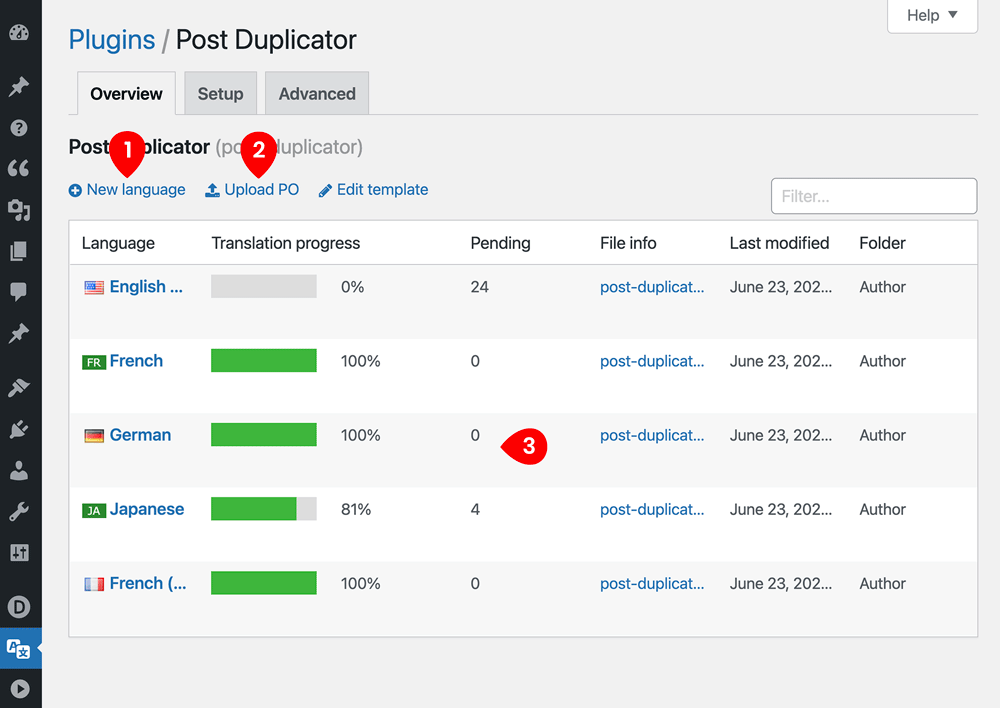
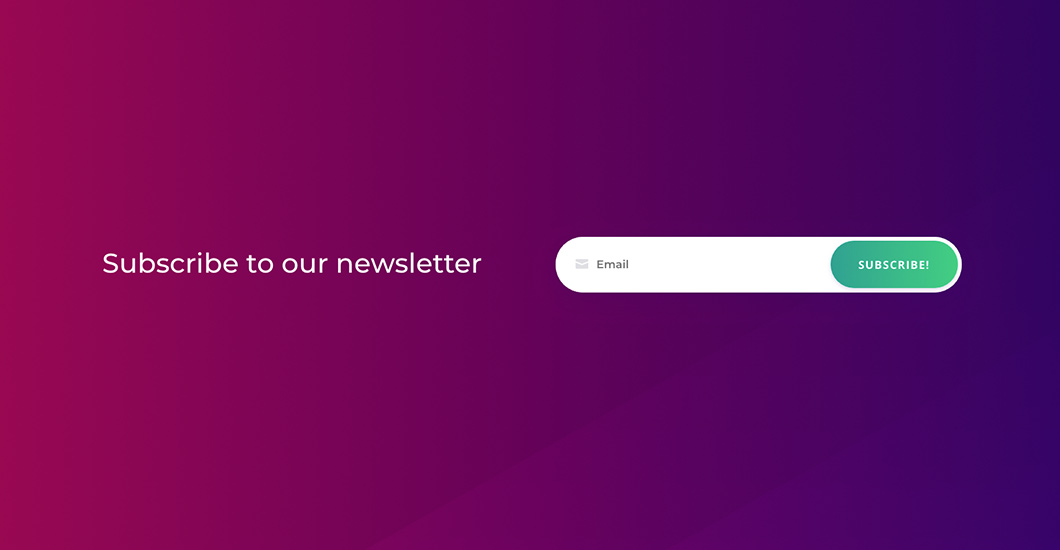
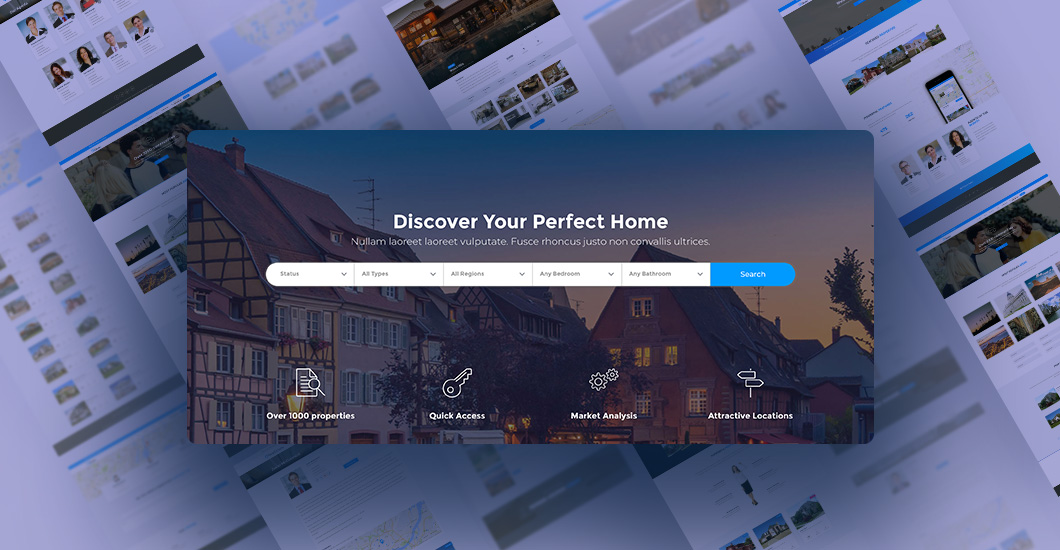
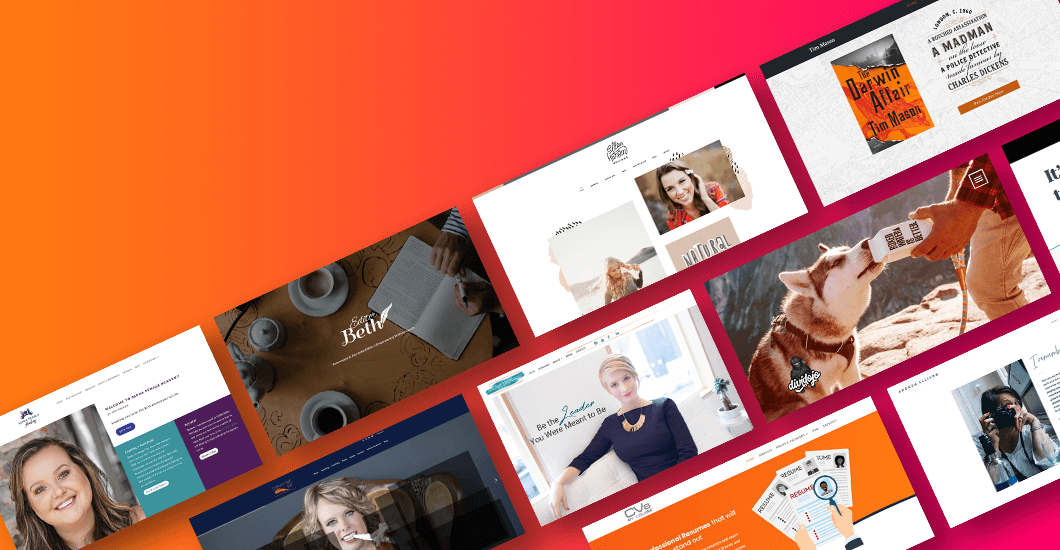
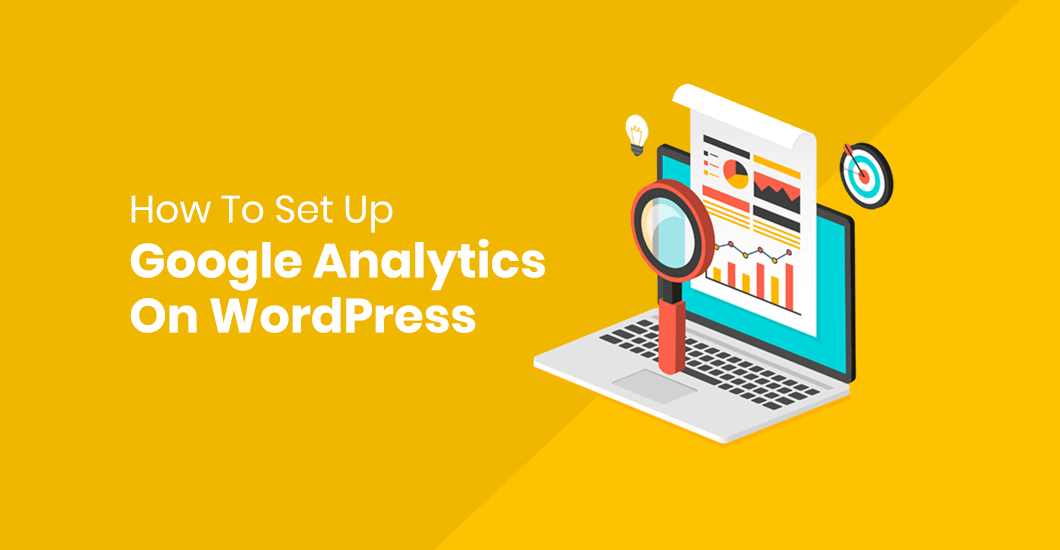
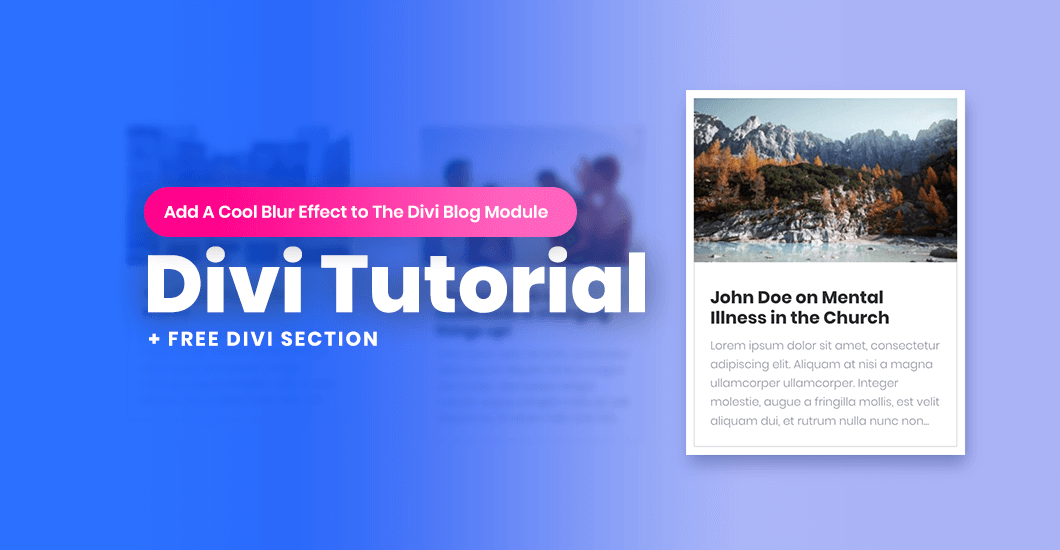
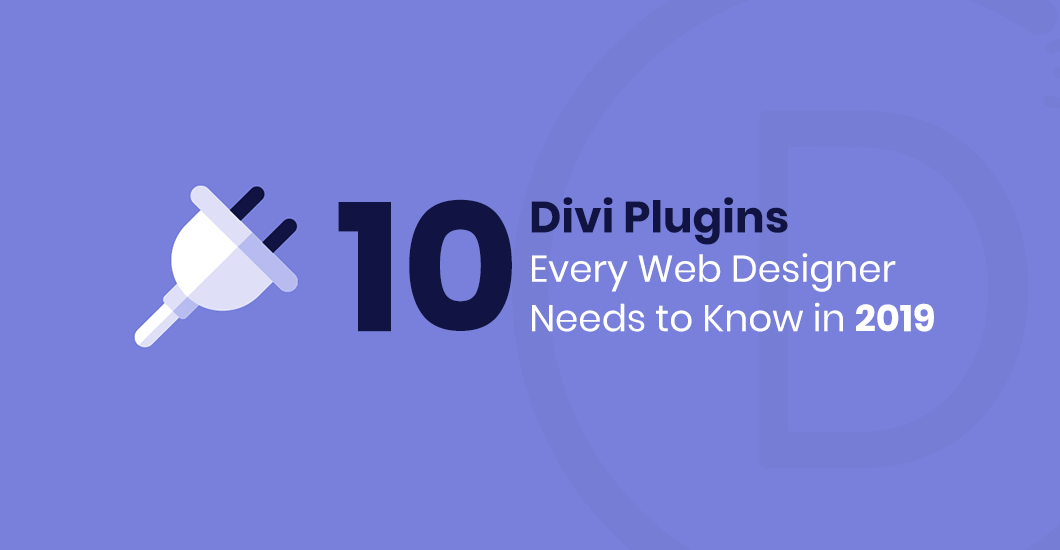
0 Comments