5 Ways To Optimize Your Site’s Images For Google Search
We love visuals. In fact, millions of online users across the globe use Google Images to find ideas or something to inspire them. It could be anything, from business approaches to memes and recipes. Images give us a better understanding of what an idea should or could be. And Google has surely noticed this.
Google Images is one of the most utilized features of the search engine. So over the last few years, we’ve seen a shift in Google. And since users are gravitating toward the image tool, the company has emphasized its importance.
Importance of Images In Web Design
According to Garry Grant, CEO of SEO Inc., images have a key role to play in your web design. The design element is not only a way for your business to profit on more keywords, but it can also help your overall visibility online. Additionally, utilizing more images is an excellent way to drive more traffic on your business website.
Nevertheless, optimizing images is not as easy as one may think. There are certain things you need to understand and learn to ensure your images are both Google Images and SEO-friendly.
For example, using stock photography may not help your site get the traffic it needs from the image tool. Although, it doesn’t mean that you can no longer use them since they still serve a purpose. Just make sure to use high-quality free stock photos.
However, it’s a good idea to create your own website images. Doing so can provide you with much better Google Images results. With that in mind, here are some of the best ways to optimize your design for Google Images.
Image Filenames Matter
You may not be aware of this but your site’s SEO starts during the design process and even before uploading your images.
Keep in mind that Google crawlers can’t read whatever’s in your images. For this reason, you may want to give the search engine as many context clues as you can. And the best place to start is in the filename.
Giving your images a powerful filename can make an impact on your visibility in Google Images. When naming images, think about what people might think of when searching for those kinds of photos. Whether it’s a photo of a product, place, or picture, use a filename that exactly describes what, where, or who your images portray.
Another thing you need to consider is what contextual role and image will play on your site. If it’s for a blog post, then it’ll make sense to apply a name that coincides with your post’s title.
Here are a few guidelines to remember:
- Include space and avoid running the words collectively
- Using keywords or keyword phrases is a good idea, but avoid stuffing your filename with them
- Hyphens are the most suitable separators to use
Compress Your File Images Correctly
Gone are the days when you have to wait hours for an image to load. Internet connections are much faster. But don’t use that as an excuse not to compress your images.
The attention span of site visitors today is shrinking, and they expect your site to load in as fast as two seconds. On top of that, people expect your images to be of the utmost quality because of massive screens and retina displays.
For these reasons, it’s crucial to ensure that your images load fast. Having the right filename or alt text and a stunning web design won’t matter. All of your efforts will go down the drain if your images load slowly. Trust me, I’ve exited plenty of websites that have this issue.
Also, Google doesn’t like massive images that are not quick to load. The search engine will simply flag your image and not show it in the Google Image Search results.
So to prevent this from happening, here’s what you can do:
- Choose the most suitable file type
- Upload your image with a specific dimension for your needs and not larger
- Compress while making sure that the quality will not suffer a significant drop
Use The Right File Type
Image files can be any of the following formats:
- JPG or JPEG
- GIF
- PNG
- SVG
They all have their own pros and cons, but websites typically use the JPG or PNG formats. Here’s what you need to remember:
- Save and upload your images as JPGs. This file type may be relatively small but it offers an efficient file size. Likewise, it can handle every color in your photos without having to deal with a massive file.
- Use PNG for graphics, particularly those applying flat color in large areas such as infographics, logos, and most designs. In comparison to JPEGs, PNGs are higher in quality. However, their file sizes are larger as well. The format is great for logos since it supports transparent backgrounds.
- The SVG file is a relative of PNG and also deals with areas of text and color. It offers pretty nice, crisp lines so even if you zoom in an image, it won’t lose any of its quality.
- For animations, GIFs are the way to go.
Optimize Your Images During The Web Design Process
Once you’ve chosen a strong filename for your image, it’s ready to be uploaded into your site during its design process. This is a vital part in terms of how to optimize your design for Google Images.
For WordPress users or similar CMS platforms, there are fields where you can enter several image attributes upon uploading your images. These include important factors for Google Images web design optimization like title, description, and alt text.
Alt text or alt tag is probably the most valuable of them all when it comes to your site’s SEO. This element gives you the chance to describe your images in detail. The text you can put will be all up to you. You can use the image filename or do some variations.
So don’t forget to fill the alt text field as this can help maximize the search visibility of the images of your website.
Incorporate Your Sitemap With Top Images
If you want to organize your site’s pages, indexing them in a sitemap is a great idea. Likewise, it enables you to present only the most essential parts of your DIVI website to Google and other search engines.
The same thing is also applied with an image sitemap. The difference is that it highlights the images you want Google to pay close attention to. This may not have a massive impact on your site ratings, so you don’t need to add all your site images here.
Nevertheless, consider placing relevant images into your sitemap such as infographics and your business logo.
These solid ways on how to optimize your design for Google Image Search are simple yet effective. Following these can help improve your site’s rank on relevant image searches, as well as boost its overall SEO. Adopting these habits will pay off in the long run. Soon you’ll notice more traffic on your website coming, all thanks to Google Images search results.
If you find this article helpful, please share it to help others as well. And if you have anything you want to add, do not hesitate to leave a comment below. Thank you!
Aileen Cuaresma
Aileen is a Technical and Creative writer with an extensive knowledge of WordPress and Shopify. She works with companies on building their brand and optimizing their website. She also runs a local travel agency with her family. On her free time, she loves reading books, exploring the unknown, playing with her two adorable dogs, and listening to K-pop.
Start Building your Legal Services Website with Liberty!
We have a sweet deal for you! We are offering a huge sale! You can get our latest Liberty Divi theme with a 20% discount! Use the coupon code LIBERTY20 at checkout!

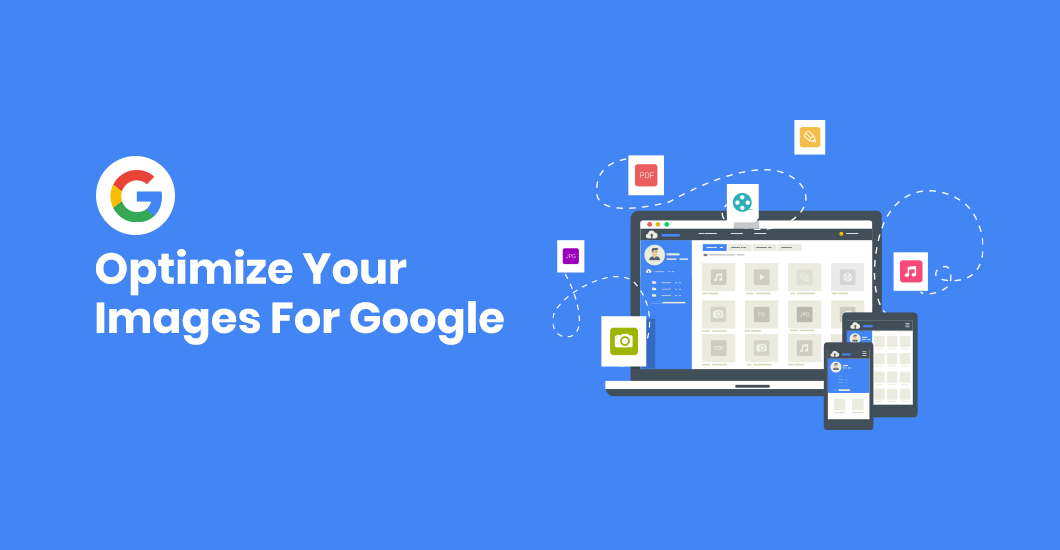


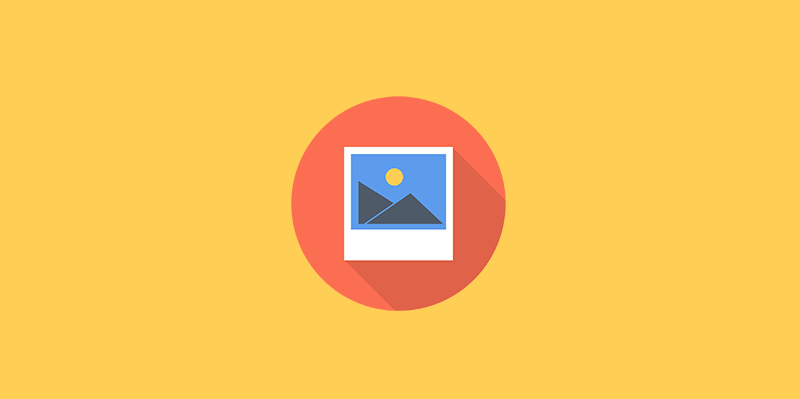
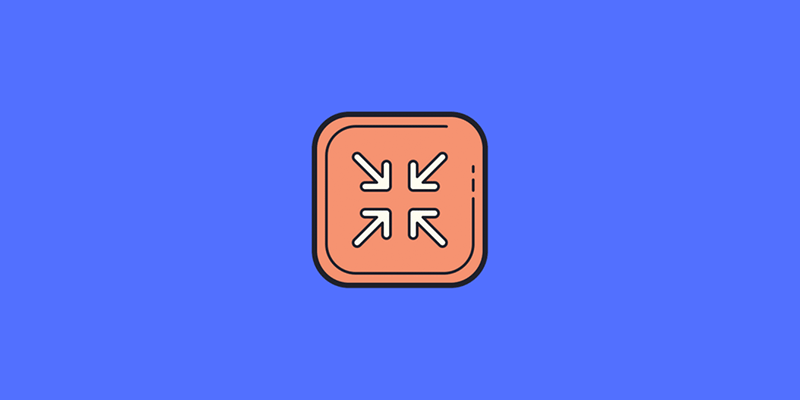
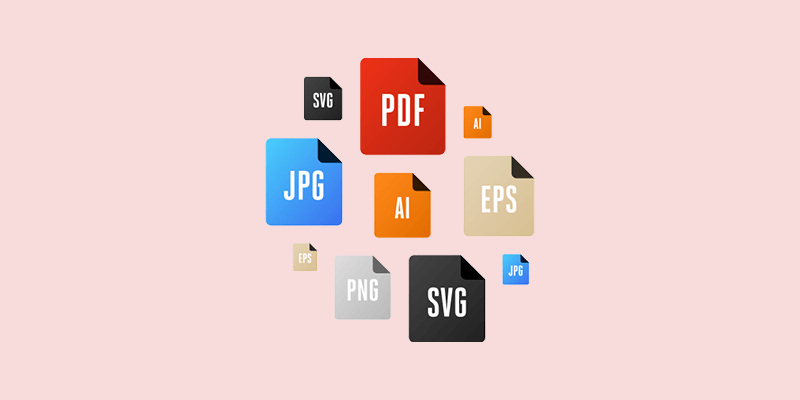
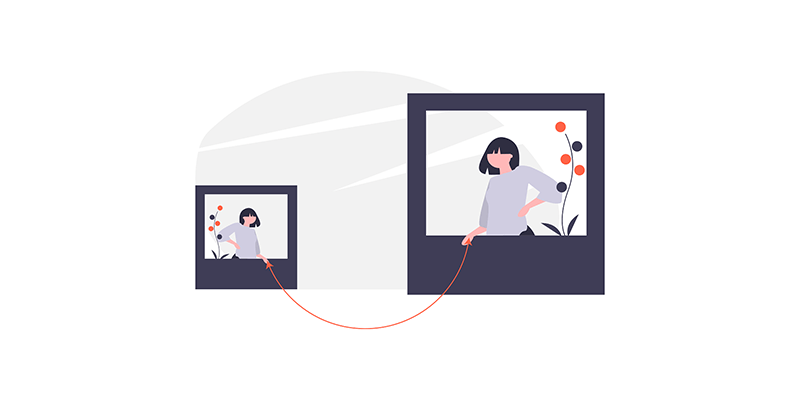
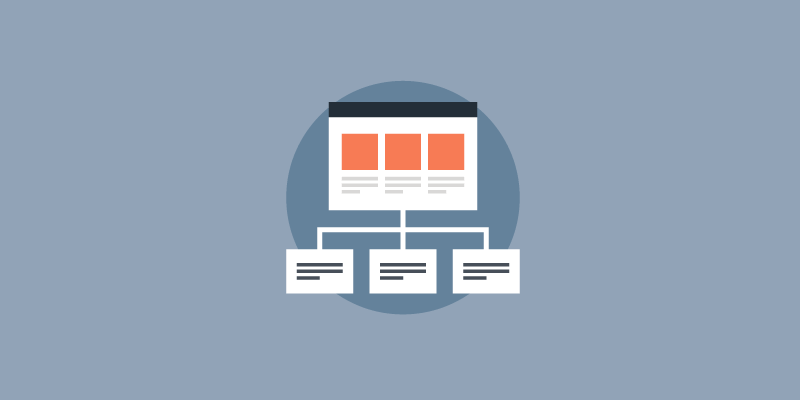

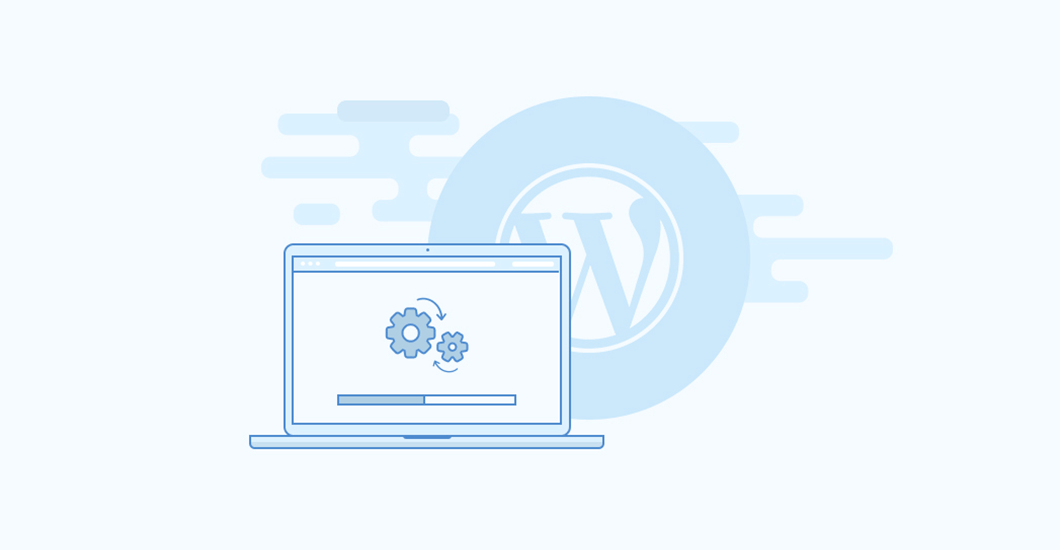
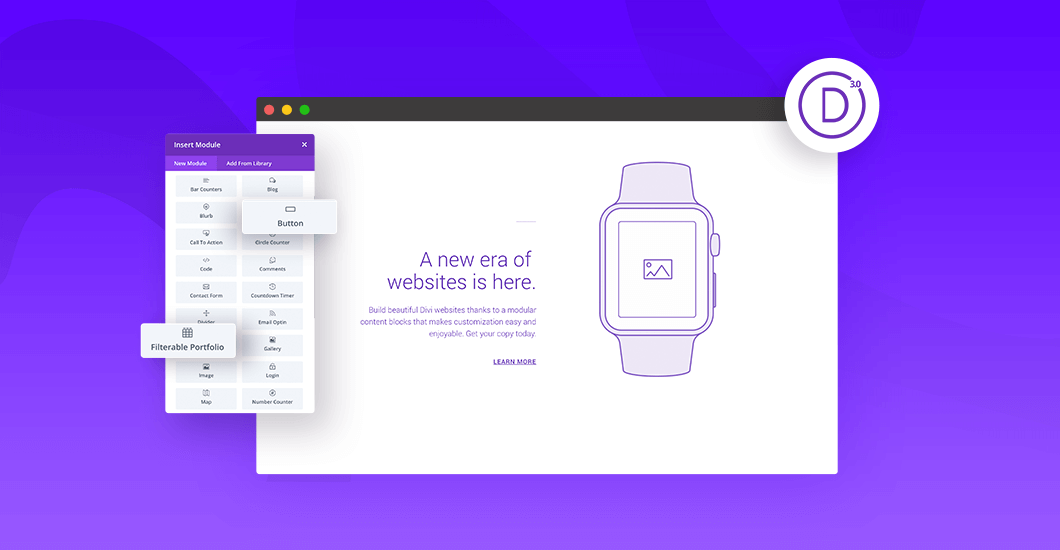
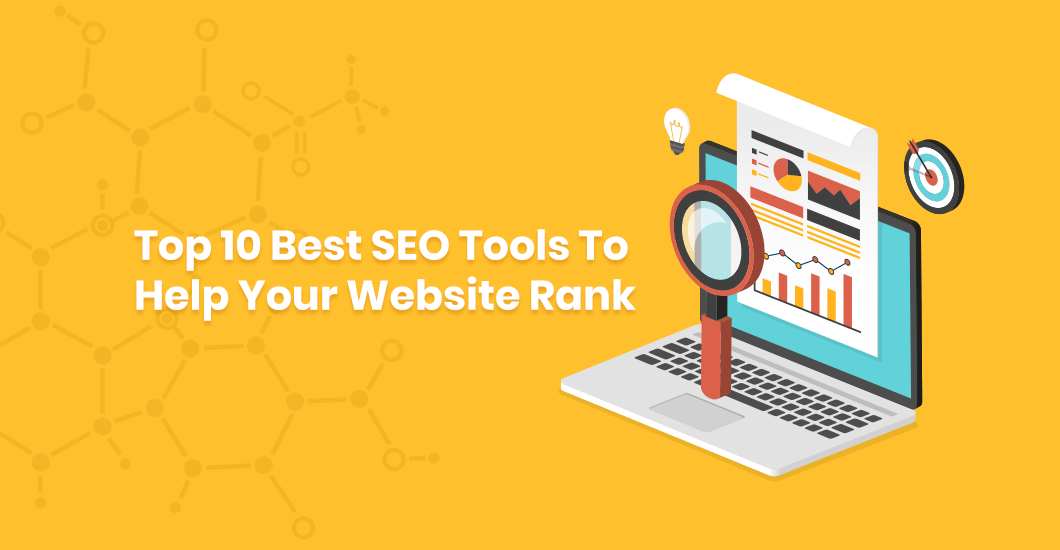
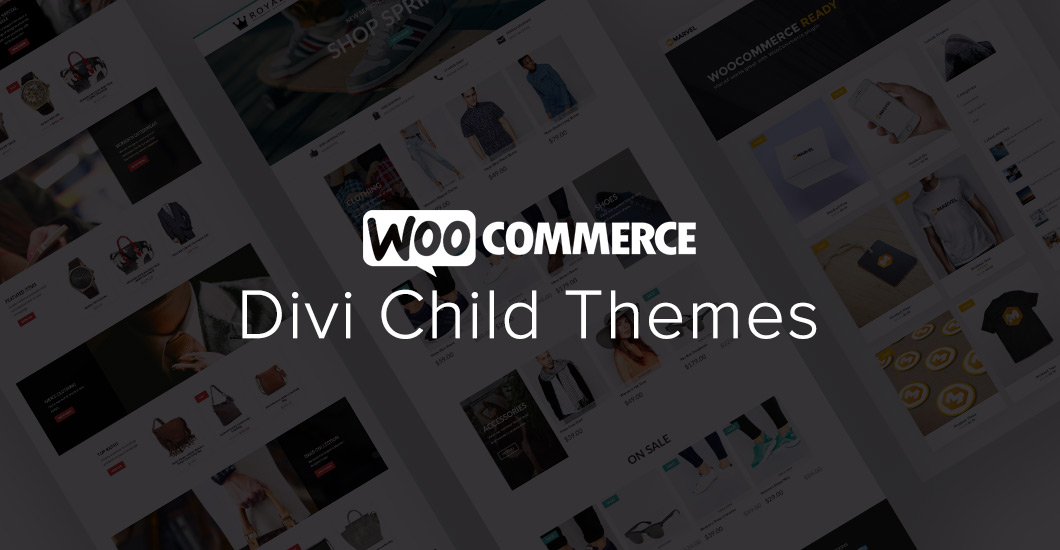
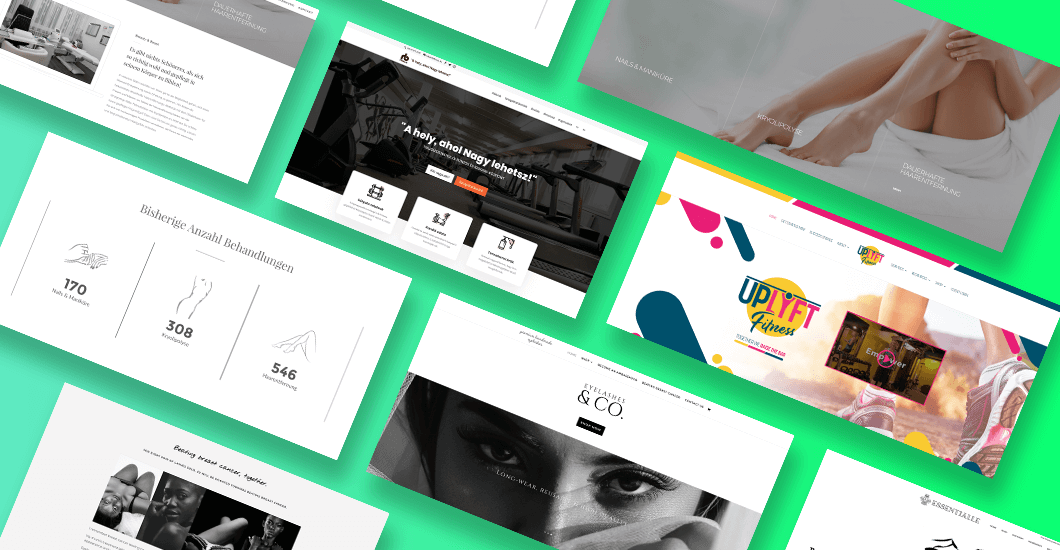
Thanks for this, clear and straightforward. My one objection would be to give some kind of pointers as to how one can add selected images to sitemap, what methods/procedures are there?
Hi Nat,
Thank you. You may want to try out an image sitemap, which is another type of sitemap. It’s like your regular xml but there’s a slight difference in the format used. You can find more details about it on Google’s help page.