The 11 Most Important Things To Do After Installing WordPress
Now that your WordPress account is up and running, you are probably wondering what the next steps are before choosing a cool theme and putting in some exciting content.
There are several things you need to do first to properly set up your site before launching it to the world. WordPress comes with pre-installed features and default settings. Some of these do not look professional, and some do not have any use for your site. They are often not user-friendly. A bit of preparation, planning and some tweaking here and there can go a long way.
To give your WordPress website a smart look and make it SEO-friendly, here are 11 essential things you need to put on your checklist.
Changing the Site Title and Tagline
These are the elements that will let people and search engines know what your website is all about. By default, the tagline of WordPress is “Just Another WordPress Website”, and of course, your site is unique and special and not “Just Another WordPress Website”. Thus, changing your website’s title and tagline are the first things you should do after installing WordPress.
Site Title is the name of your site, while Tagline is a short description of your site. You can change these by going to your dashboard and then go to Settings → General.
Site Registration Option
You may consider enabling the registration option if you plan to run your blog with multiple authors or instead disable it if you will be the sole author. It is a helpful option if you plan to allow guest posting. Users can also submit their articles directly to your website for review later.
Moreover, make sure that the New User Default Role is kept at Subscriber so that other authors will not have full access to your site. These setting can be also found in Settings → General.
Updating your Time zone, Time Format, and Date
Setting the time zone to your local one is important for showing the time and date on your site. It is also useful if you are always scheduling posts to be published.
You can change the settings by going to General Settings, scroll down and click the Timezone option. You can set everything from there including the date and time formats.
Remove WordPress Sample Content
WordPress comes with a sample page and a post upon installation. You will see the “Hello World” sample post on the homepage of your website. It is an example of how your site will look like, which is better than seeing a broken or blank page.
To delete this, go to Post on your dashboard, click All Post and then Trash. It is also recommended to delete them permanently, so go to Trash then click Delete Permanently.
Change the Permalink Structure
Permalinks are one of the most fundamental elements in your WordPress website. These are the permanent URLs to your pages, posts, tag archives, and categories, therefore they play an essential role in your site’s SEO.
By default, its structure is “plain” meaning that the URL of your pages and posts will look something like this: https://www.b3multimedia.ie/?p=123abc. You do not want something like that as it will not be good for user experience and SEO.
You can change it by going to WordPress Settings → Permalinks. You can choose from five permalink structures offered by WordPress under Common Settings. Make sure to click Save Changes when you are finished.
Remove Unnecessary Default Plugins
WordPress comes with several installed plugins depending on the hosting service you use. Make sure to check them out and get rid of the ones that you find useless. Make sure to check out our list of the 13 Must-Have WordPress plugins to help you get started.
The most common two already installed are Hello Dolly and Akismet. You won’t really miss the random phrases of Hello Dolly, so might as well delete it. Go to Plugins, look for Hello Dolly, and then click Delete. Repeat these steps on the other plugins which you would like to remove.
Change the Default Admin Username
It is necessary to change the default “Admin” username of your WordPress account. A username like this will leave your site vulnerable to attacks from hackers, so make sure to choose a unique one.
To change the “Admin” username go to Users → All Users. Create a new user and set an admin role, then delete the admin username.
Create a Complex Password
The last thing you want is for hackers to mess up all your hard work, so set a complex password which combines numbers, letters, and special characters, if you have not done so already.
To do this, go to Users → Your Profile, under Account Management, click Generate Password. Although WordPress will set a random one up for you, it is best to change it so that it will be easier for you to remember it.
Complete your User Profile
Complete your WordPress User Profile first before publishing or posting anything. A bio box for the author will appear at the end of every post you publish. Your site will not be given much value by users if you have a completely blank profile.
Complete and update your profile by going to the Admin Panel and clicking on Users → Your Profile. Enter the necessary user details from there. You can add your photo and a concise bio. To save changes, click Update Profile.
Remove Unused Themes
If you are a WordPress newbie, you may be tempted to try various themes to see which one will work best for your brand or niche. However, keeping too many themes can create some problems such as having to update them frequently. If themes are outdated, your site may face security concerns. Also, deleting unused themes can free up precious space.
To delete them, go to Appearance → Themes, then click on the Theme Details on the theme you want to remove and then click Delete on the bottom right corner.
Keep your Website Secure
WordPress is already secure, but you can never be too careful. Hackers are always finding new ways to attack a site, so it is always recommended to follow the best security practices to keep your WordPress website safe from malicious attacks.
Aside from creating a strong and complex password and installing updates, you will also want to install a security plugin for added protection. To directly install a plugin from your admin area, click Plugin → Add New. Browse the plugin archive, choose the best one from the list, and then click Install Now.
Your WordPress website is all set up and ready to be loaded with incredible content. Do not let all your efforts and hard work go down the drain by having a site that looks unprofessional and spammy. Users will not give value to it even if it contains exceptional content. By implementing the settings we shared here, you will not only make it user-friendly but SEO-friendly as well.
Can you think of another must-do after installing WordPress that is not on our list? Share them in the comment section to let others know!
Aileen Cuaresma
Aileen is a Technical and Creative writer with an extensive knowledge of WordPress and Shopify. She works with companies on building their brand and optimizing their website. She also runs a local travel agency with her family. On her free time, she loves reading books, exploring the unknown, playing with her two adorable dogs, and listening to K-pop.
Create beautiful blurbs with Divi Flip Cards
Let’s celebrate! We have a sweet deal for you! You can get the best flip box plugin for Divi with a 10% discount! Use the coupon code DFC10 at checkout!

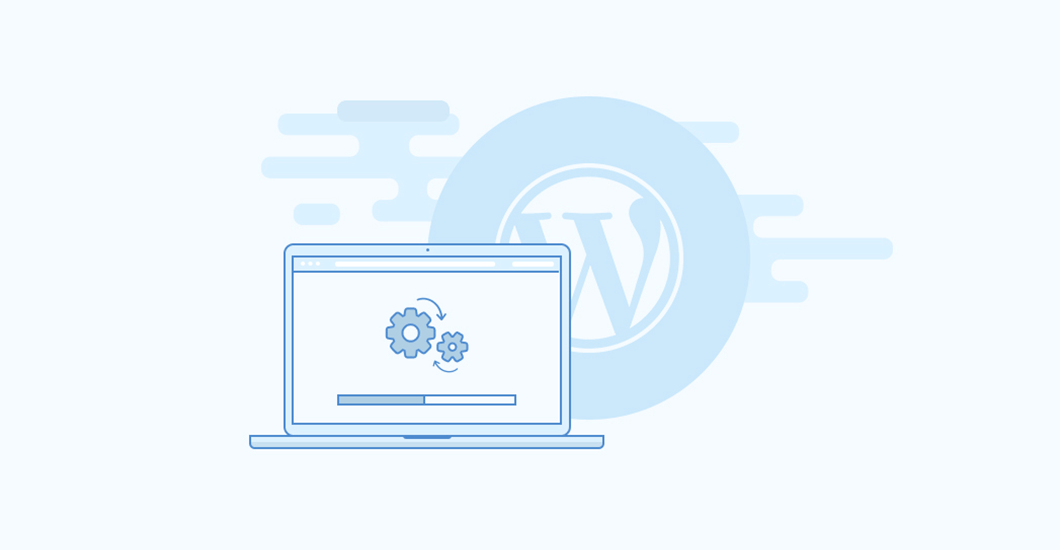

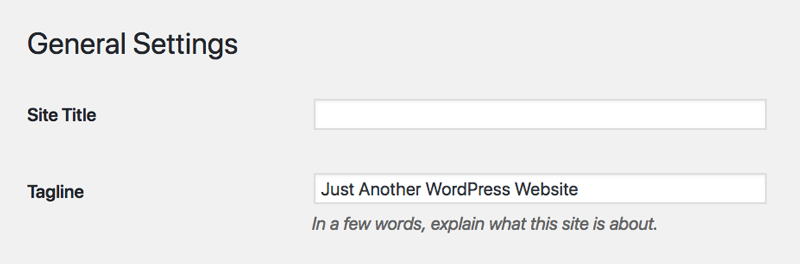
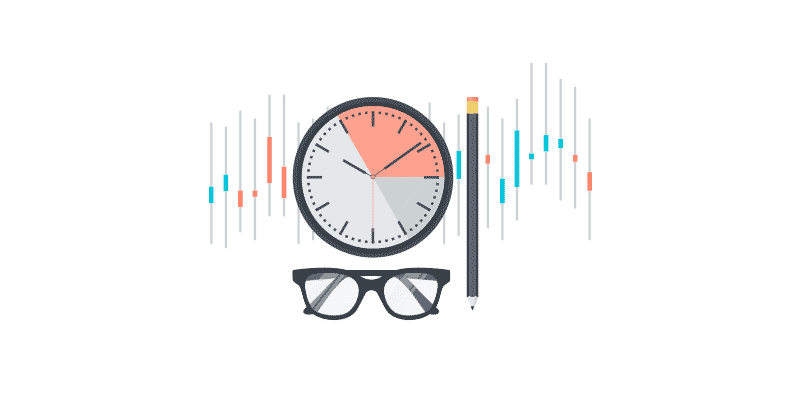
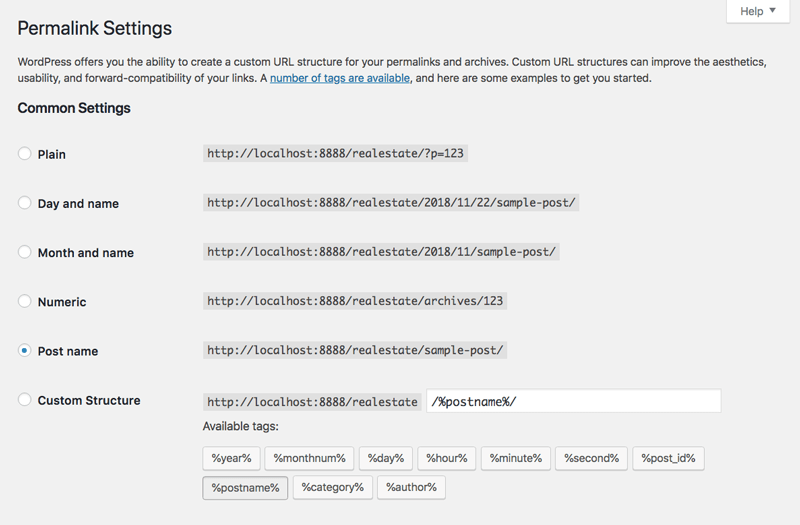
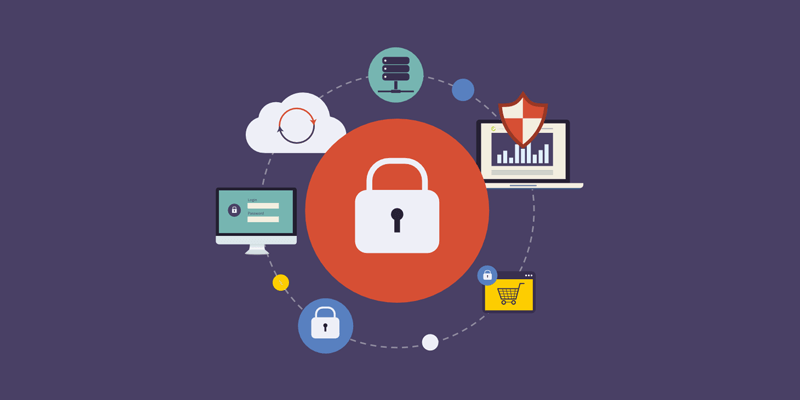
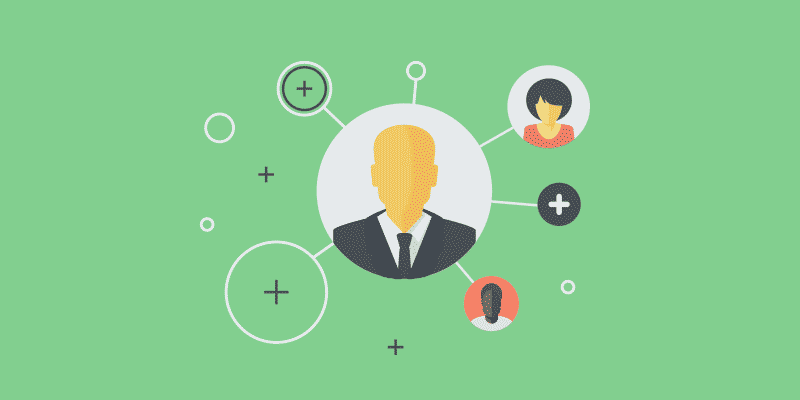
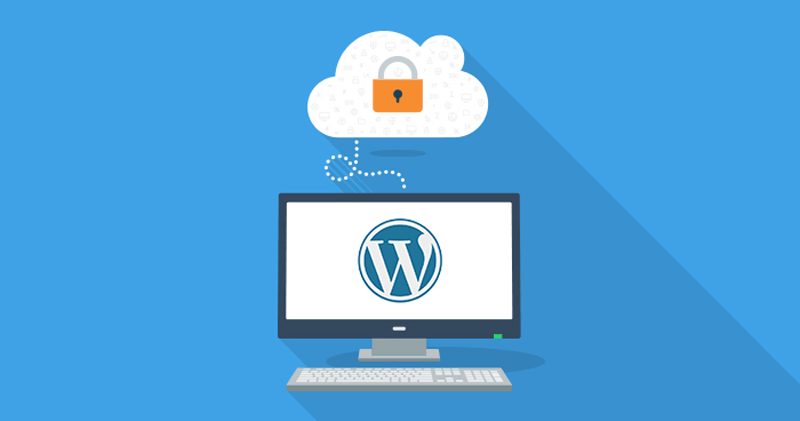

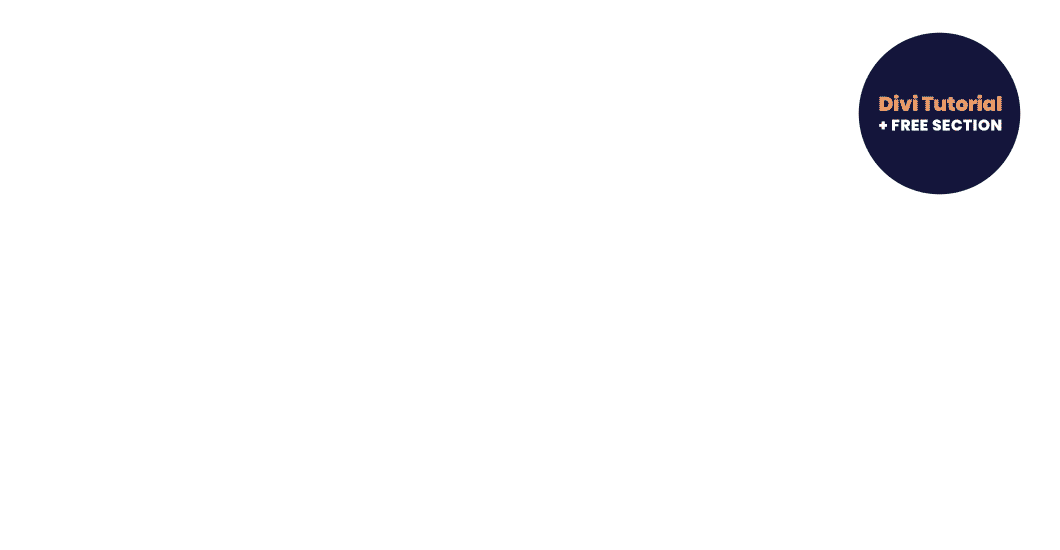
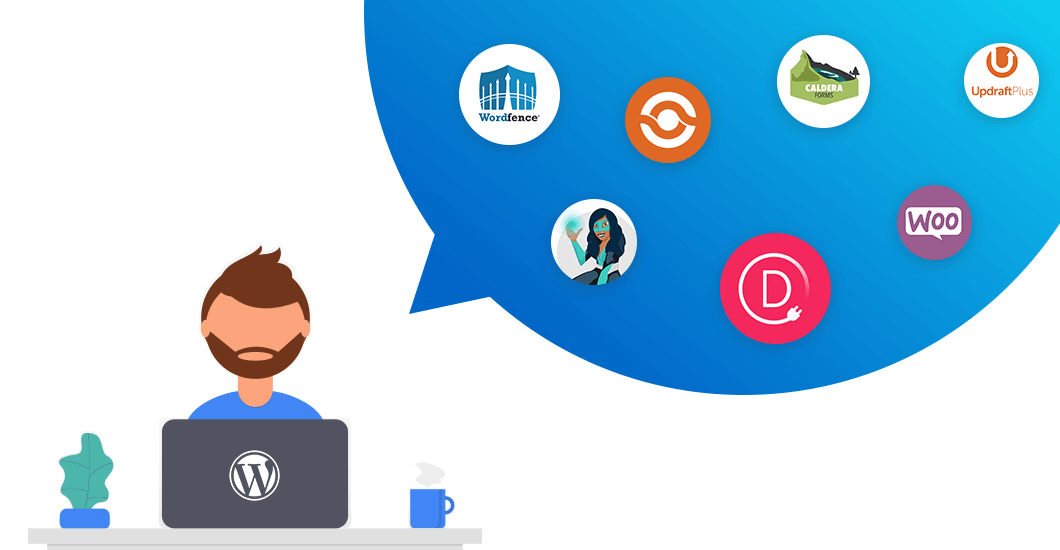
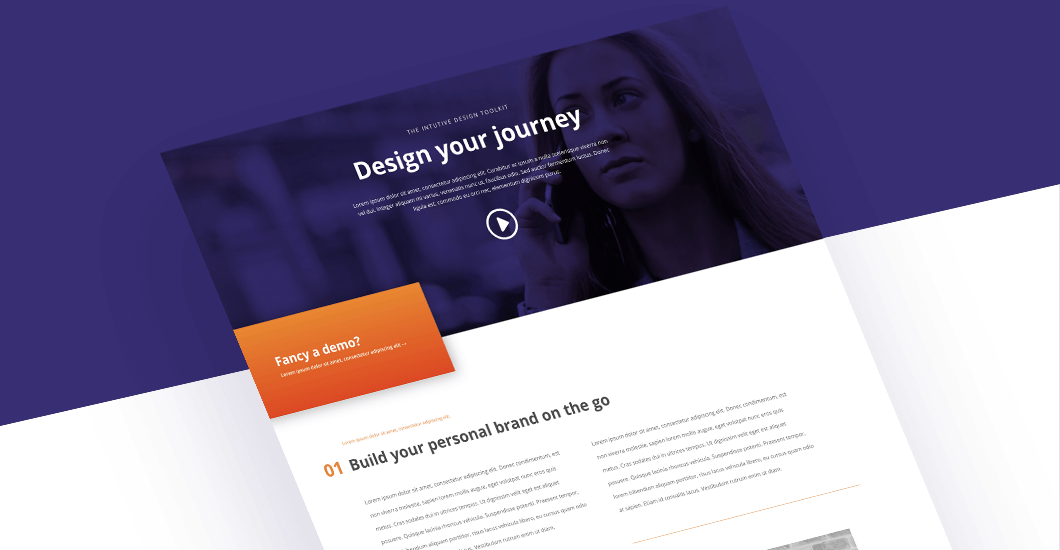
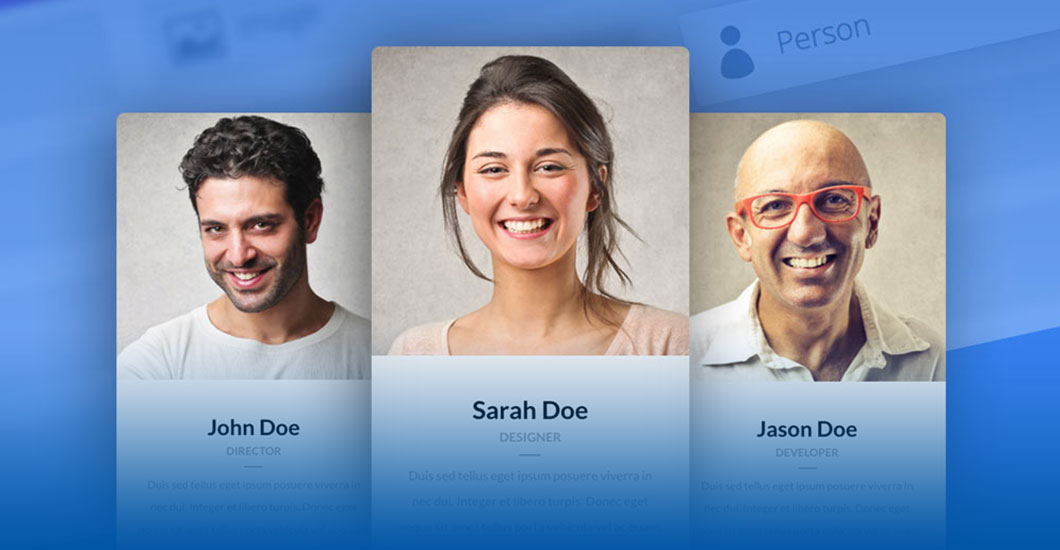
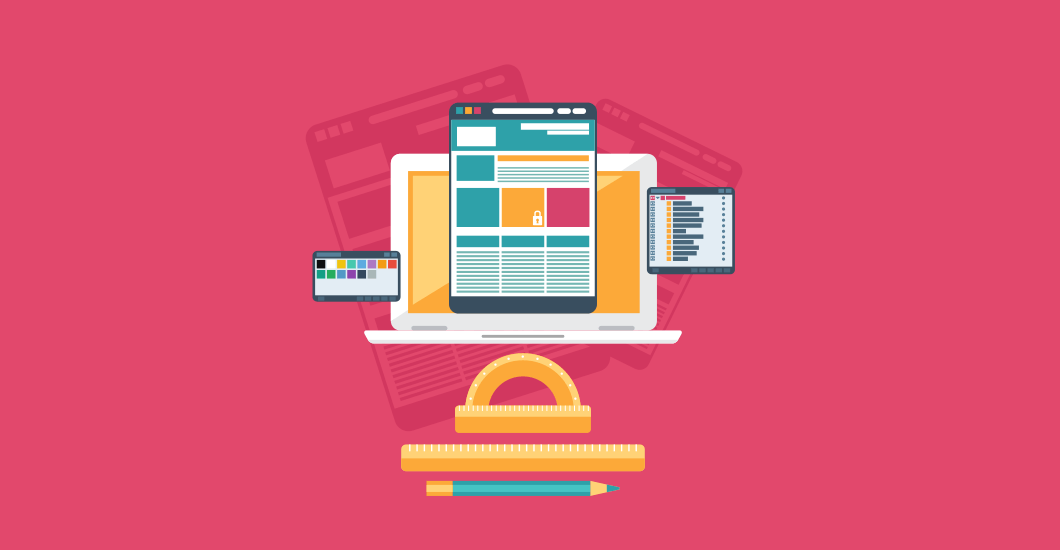
Good pointers.
I would like to add this:
Check that SSL works.
Check that email from forms reaches their recipients.
Register the site at Google Search Console, add a SEO plugin and submit a site map to Google.
Yes, all points are worth!
Wow, Great article, keep it up 🙂